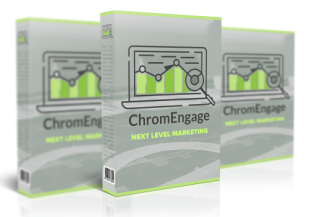
While we battle it out with other marketers on super crowded ad platforms and social media networks, there's one untapped audience just waiting to be discovered, and it doesn't even cost more than $5 to gain access to it.
On Google's Chrome Web Store, used by around 1.4 billion people, there are no bids to be made to get your brand in front of hundreds, thousands, hundred of thousands of people, you just need a Chrome extension.
And that, exactly that, is what a new software solution, developed by the Wildfire Concepts' tech savvy team, is said to help you create in just a couple of minutes, with no coding skills required.
The piece of software we're discussing today is ChomEngage, presented by its makers as the 'Hands-Free Email Lead Magnet & Push Notifications Software'.
We set out to test just how simple and hassle-free 'hands-free' actually means, and how exactly does it help you go from idea to published Chrome extension in a couple of minutes, so here it goes, friends:
Enter ChromEngage. Cindy Donovan's brand new digital marketing weapon for bigger and better mailing lists.
If you work in marketing, Cindy Donovan should ring a bell. You probably already use her marketing tech products or at least been added to a sales funnel by someone using them.
ChromEngage is a new name in a long list of successful tech solutions designed by her and the Wildfire Concepts team.
With such a marketing pedigree, it's easy to see why ChromEngage looks like a game changer.
The software's promise is to help you create and publish Chrome extension lead magnets in just 2 minutes, and also offer you a way to build your email list with no attached headaches.
Now, for regular folks, a Chrome extension seems like something super complicated, after all, it's something that's accessible in a virtual store in the world's most popular browser, designed by one of the world's most innovative companies - Google.
The closest thing we can compare the Chrome Web Store with is the App Store or Google Play. That's where the apps are, and what regular folks know about apps is that they're not made that easy, otherwise mobile developers they wouldn't be that damn expensive.
That's where ChomEngage proves regular folks they're wrong. This piece of software automates the way a browser extension is built and published on the Chrome Web Store. All the user has to do is type in:
- the long name of the extension;
- its short name;
- an extension description;
- the URL of the website they want to promote;
- the extension's version number;
- a Firebase server key and a legacy server key.
ChomEngage does 90% of the work, and it guides you every step of the way, so there's little room for finding ways to get stuck or break something.
Getting Started. How to Publish Your First Extension on the Chrome Web Store.
Like everything related to Google, the Chrome Web Store relies heavily on keywords to help users find what they are looking for.
That's why you need to really put some thought into deciding what keywords you'll want to use in the long title (45 characters max.) and the short title (12 characters max.) of your extension.
If your titles will be longer, they’ll get cut off when Google will display your extension to various types of users. Do your research before starting your 2-minute work session on the extension.
With your homework done, you can begin.
.png?10061&1502693059)
You'll have to pick up a campaign name which will only be used for internal purposes, namely to help you figure out which lead magnet is associated with which extension.
Then you'll move to the actual name of the extension and its short version. If this is the first version of the extension, do fill in 1.0, and get yourself familiar with the version naming protocol over here. Don’t forget to add the website you want to receive all that free traffic.
Pro Tips on Naming Your Chrome Extension Built with ChromEngage:
- You're not allowed to use any Google related trademarks without the ™ symbol and even so they can be used only in certain conditions. If you're building your extension using this software, it's easier to just not mention any.
- Don't include the word "extension" in your extension name, you're just wasting space.
- Don't mention brand names or trademarks you're not the owner of.
- Don't write anything offensive.
- Don't trick people into thinking your app does anything else than sending them to your website and allowing them to receive push notifications. Google hates it when extension developers mislead the public.
Signing up for Firebase.
So, what's the deal with Firebase and why do you have to sign up for Google's service for mobile and web apps?
Well, what Firebase offers is database as a service. You use their service so you don't have to host extension data on your own server.
They basically offer you access to one of their servers (in the cloud) and allow you to use a simple, friendly, not at all intimidating interface to get it to do what you need it to do - keep the data associated with those who will use your Chrome extension safe.
To finish building your cool Chrome extension, you'll have to sign up for Firebase, which will only take a moment. Make sure to select the Spark Plan, which costs $0.

Once you're logged into your brand new account, you'll have to create a project for the Chrome extension you want to publish.
Go into Project Setting (upper left corner) - Cloud Messaging and then copy the server key token and the legacy server key token and paste them into ChromEngage, in their designated spots.

With this done, you’re almost ready to publish it to the Chrome Web Store.
Select the Activate Push Notifications button, and as soon as you see the success message pop up, go ahead and click Download.
Save the .zip file containing the files of you brand new Chrome extension and get ready for the next and last step.

This final step is actually publishing you Chrome Extension on the Chrome Web Store. For this, you'll have to sign into your Chrome developer account here (using your own Gmail account or a newly created one).

As you can see, there’s a $5 developer fee you’ll have to pay.
Google can let you get away with not paying it if you’ll never want to charge people money for using your extension, but it will keep bugging you with the message to pay up, so it’s probably better to just give them the money.
To publish your new Chrome extension, just click Add new item. You’ll be asked to upload the .zip file ChromEngage prepared for you. You’ll also have to fill in the form, providing the name, description, and a couple of images Google will use to promote your extension.

Aaaaand, that's it. You Chrome extension will be published to the Chrome Web Store, where it can be discovered by almost 1.4 billion people.
Translating Your Web Store Presence into Traffic
Now, that you have a Chrome Extension in the Web Store, you need to know how that's going to translate into traffic. After all, that's why we went on this road in the first place.
As soon as someone installs your extension, they'll see your logo in their Chrome Apps start page. If they click it, they'll land on your website, but that's not the best part, though.
One of the three great things that you get with your ChromEngage early adopter account is that you can install the ChromEngage download prompt (you know, the pop-up designed to get your visitors to install the Chrome extension) as easy as installing any other WordPress plugin.
And if you don't run a WordPress website, that's fine - you get a snippet of code to simply paste into your website's code.
Also, something that only takes a minute, will automatically get your website visitors to install the extension so they could receive your push notifications.
Yes, this is the second great thing - sending push notifications as often as you want, with ease and plenty of instructions on how to do it. Isn’t this more proof that this is a tool designed by marketers, for marketers?
Third, and definitely not least, there's the autoresponder integration, and this really helps the software to deliver on its promise to bring in leads.
When your visitors sign up for the extension, they're also sent to the lead capture page you want to use at that moment.
You can build targeted lists without wondering how the heck you're going to move the subscribers from the lead capture form to your own lists thanks to ChromEngage's autoresponder integrations.
Currently, it integrates the big 3 - MailChimp, GetResponse, and AWeber and probably they won’t stop there.

Unlocking the Power of Push Notifications
As soon as a user activates the extension, you can start sending them push notifications directly to the Chrome browser, no matter what pages they surf on in that exact moment.
With a simple push notifications software, you're missing out on the millions of people browsing the Chrome Web Store.
With ChromEngage you get the push notifications, the email capture component, and access to a huge audience all into one single solution.
You can send all sorts of push notifications:
- welcome messages;
- context relevant messages;
- consumer engagement messages;
- Access links to resources;
- discount coupons;
- sale alerts.
All you have to do is log into your ChromEngage account, select the right extension and click on the Notifications button. There you’ll be able to draft your messages and send them.
Conclusions
If getting people on your email list and having unrestricted access to your audience is important to your business, this software might turn out to be the smartest purchase decision you made in months.
Here's a breakdown of how ChromEngage scored:
Usability: 4.8 out of 5 stars
It's simple to use - actually surprisingly easy to use given the type of thing it builds for you in minutes. Even if you've never installed a plugin on your own, you'll figure out how to use this.
Design: 4.1 out of 5 stars
They say design follows form, and that's exactly what you'll get with ChromEngage. Maybe a little more attention to the way the interface looks would have made it even more pleasurable to use, but if you’re not a design snob, you’ll be happy it gets the job done, even if it doesn’t look Apple-design-ish.
Customer support: 5 out of 5 stars
ChromEngage offers 24/7 support and their staff won't give you any headaches. Probably, you will not have to use this, because their Members Area covers pretty much anything you’d like to know and all the instructions you’ll need to build your extension and start sending push notifications.
Price: 5 out of 5 stars
Given how many things got bundled into a single software solution, the price feels like you're stealing from them.
If you have any questions, make sure to email them or leave them in the comment box.
If you're pumped up and ready to go publish your first Chrome extension on the Chrome Web Store, hurry up to take advantage of the ChromEngage Early Adopter Discount and secure your lifetime account.


Looks great!!
Must be a great tool and new approach to traffic generation.
Look good. Let me try this
I actually don't get it... Why would someone add an extension that just gets them notifications from some random store? How about including some examples of what would entice someone to load and keep the extension. What is in it for them? Also who uses Chrome OS - as the extension only works on that
Re the Chrome Web Store update 2016... why would Chrome decide not to support Windows ( or Apple or Linux ) for new apps, that's crazy, its like cutting their own throat.
Are there any numbers ie feedback on how well this app is being adopted?
Mark, this appears to be extremely complicated.A step by step video would be a tremendous help; NEVERTHELESS, thanks Mark